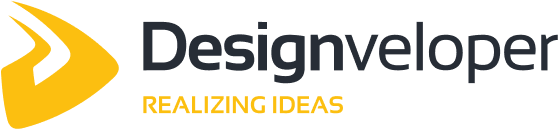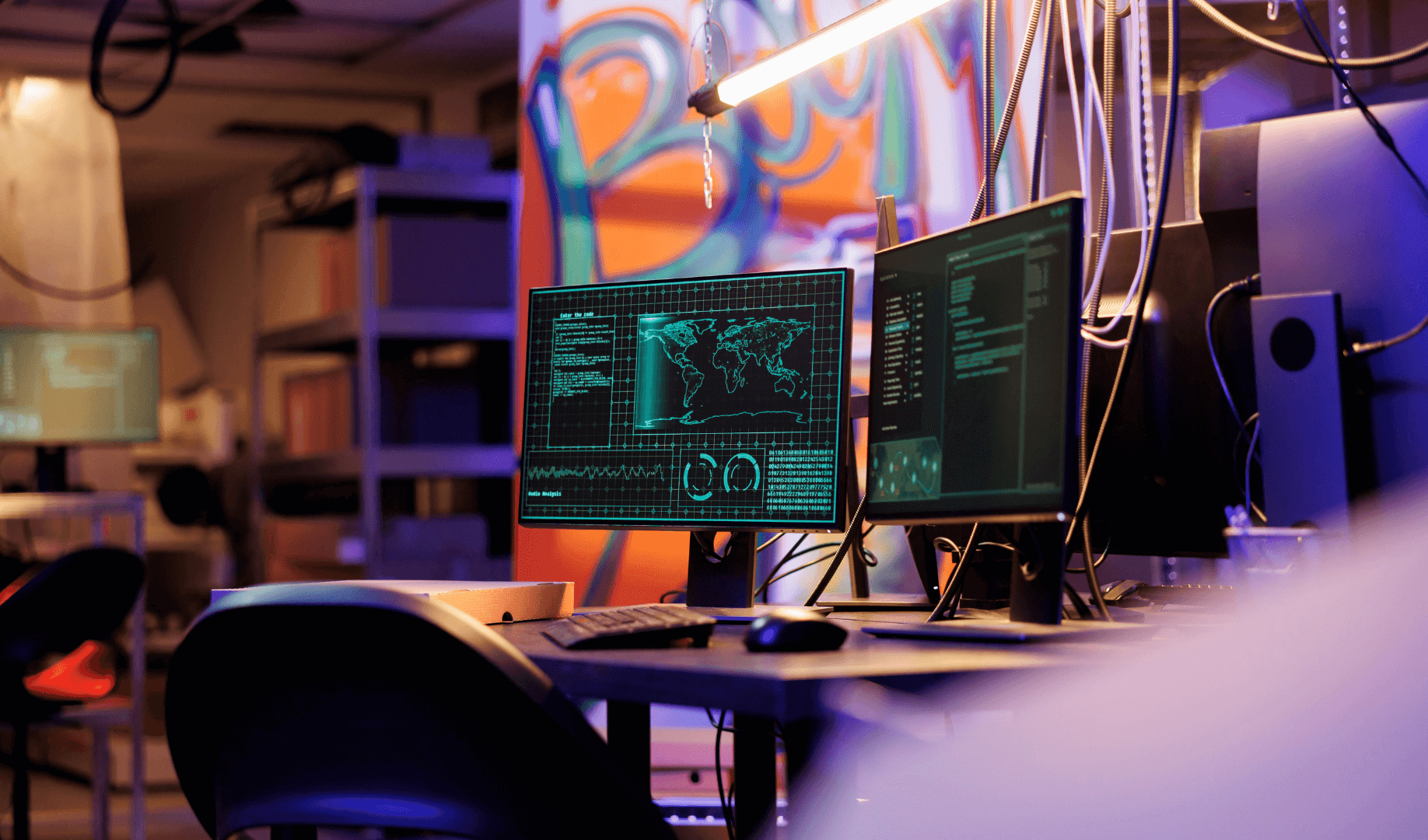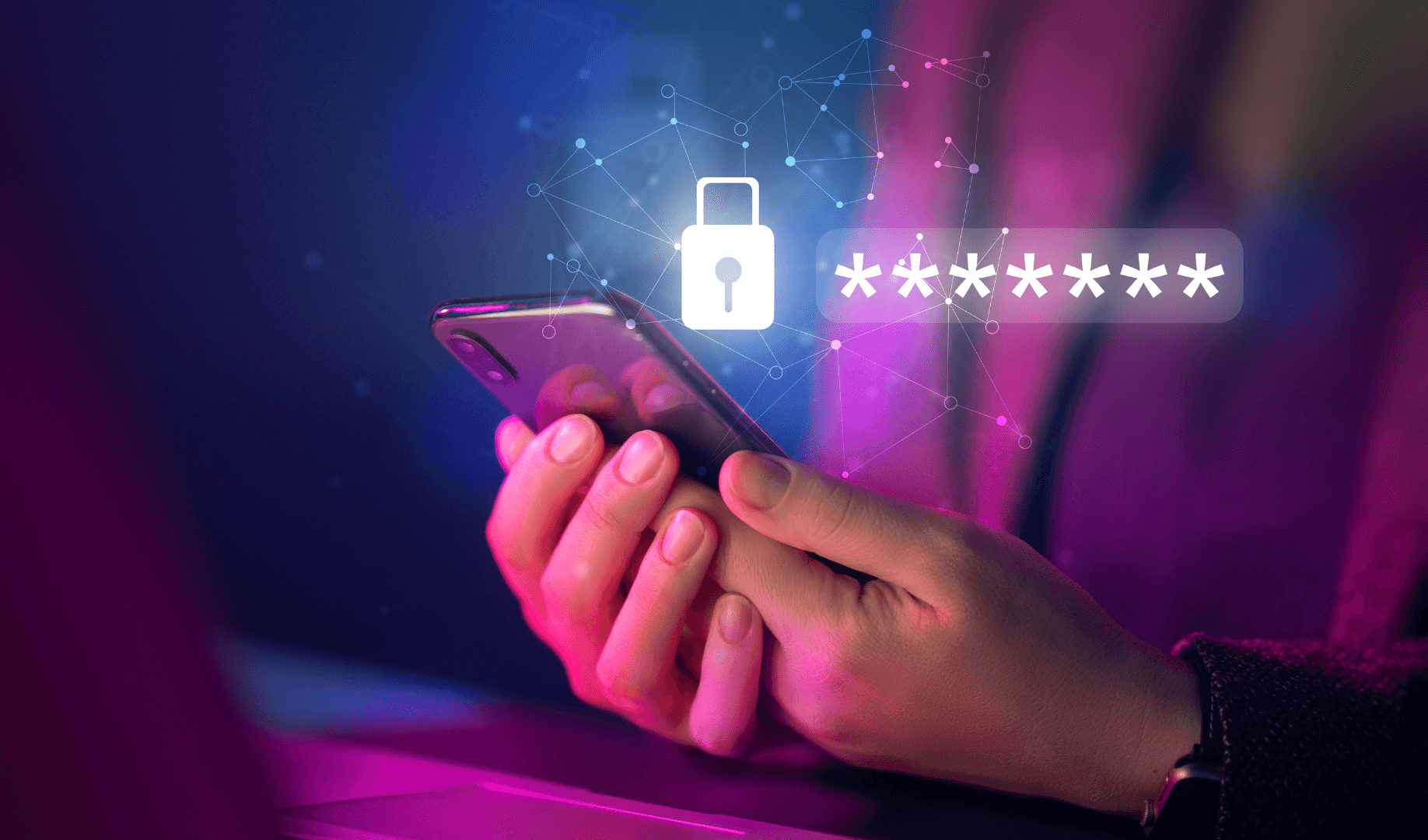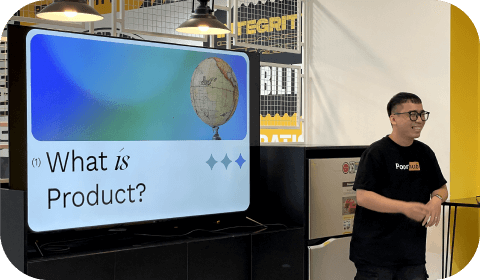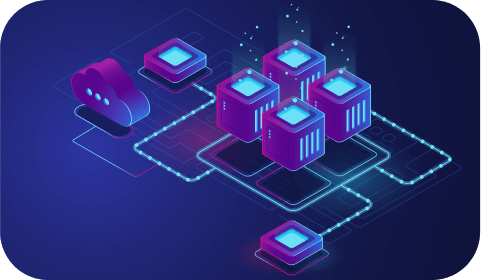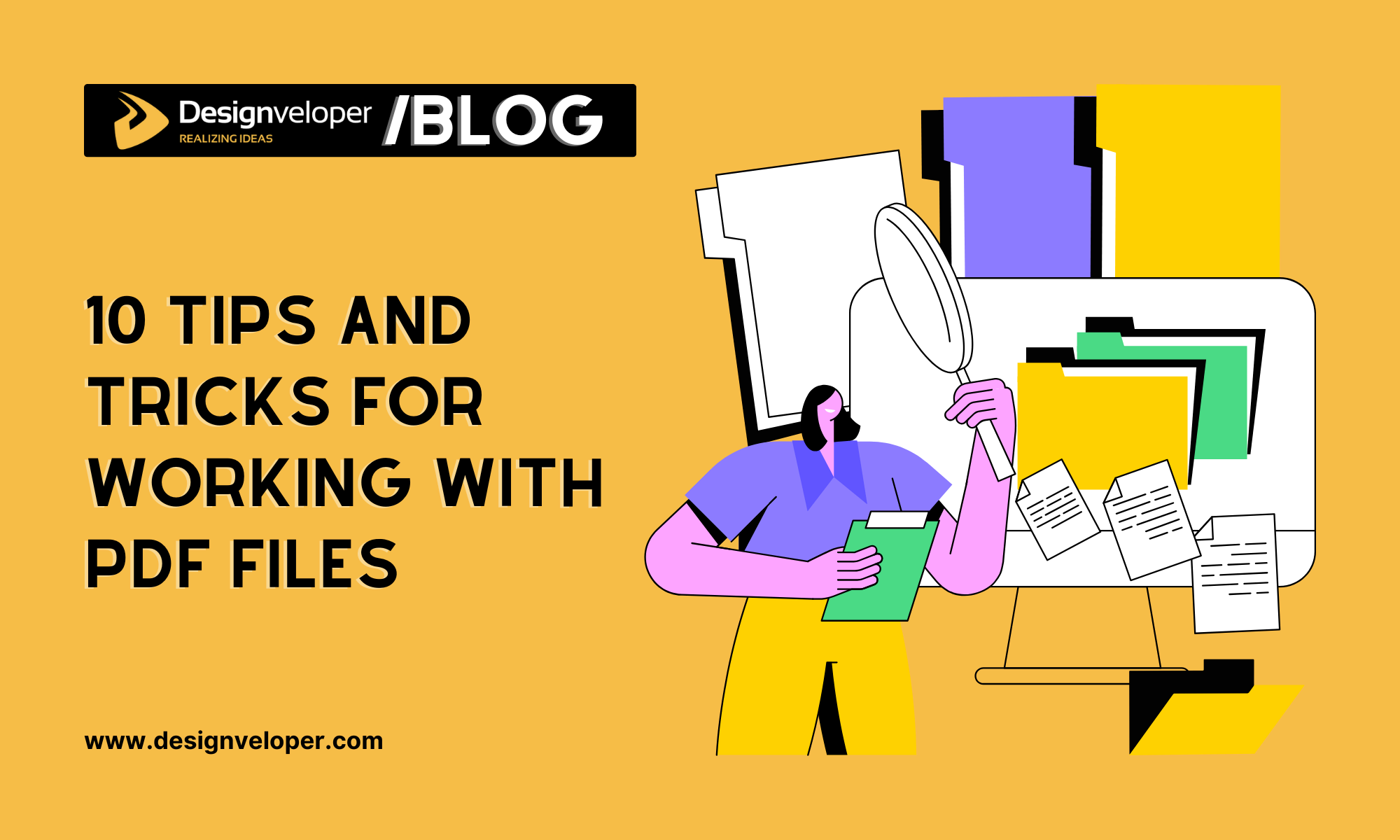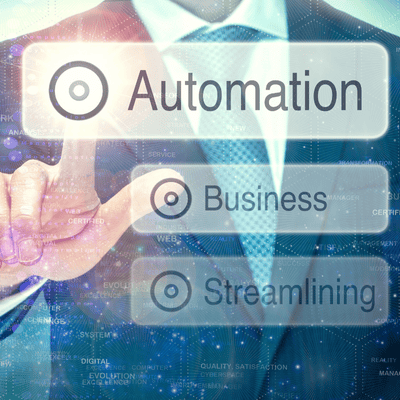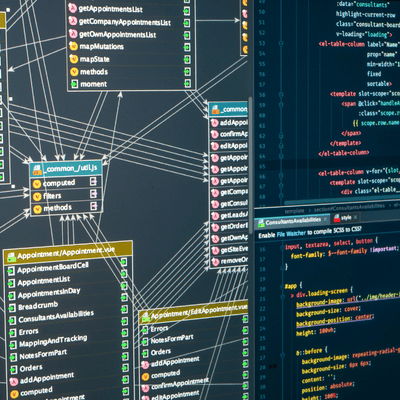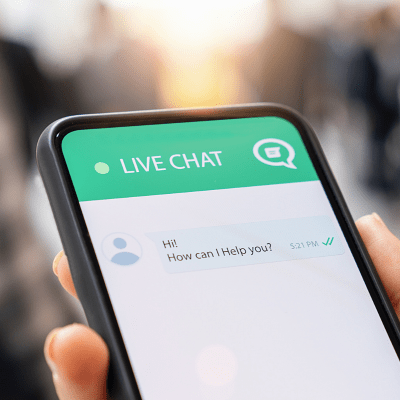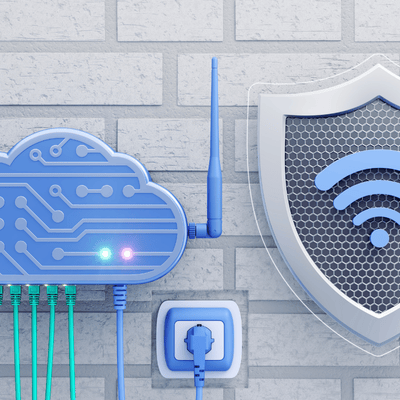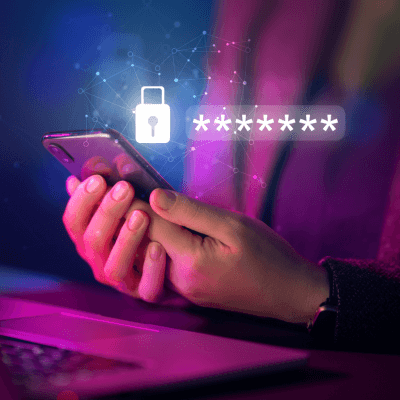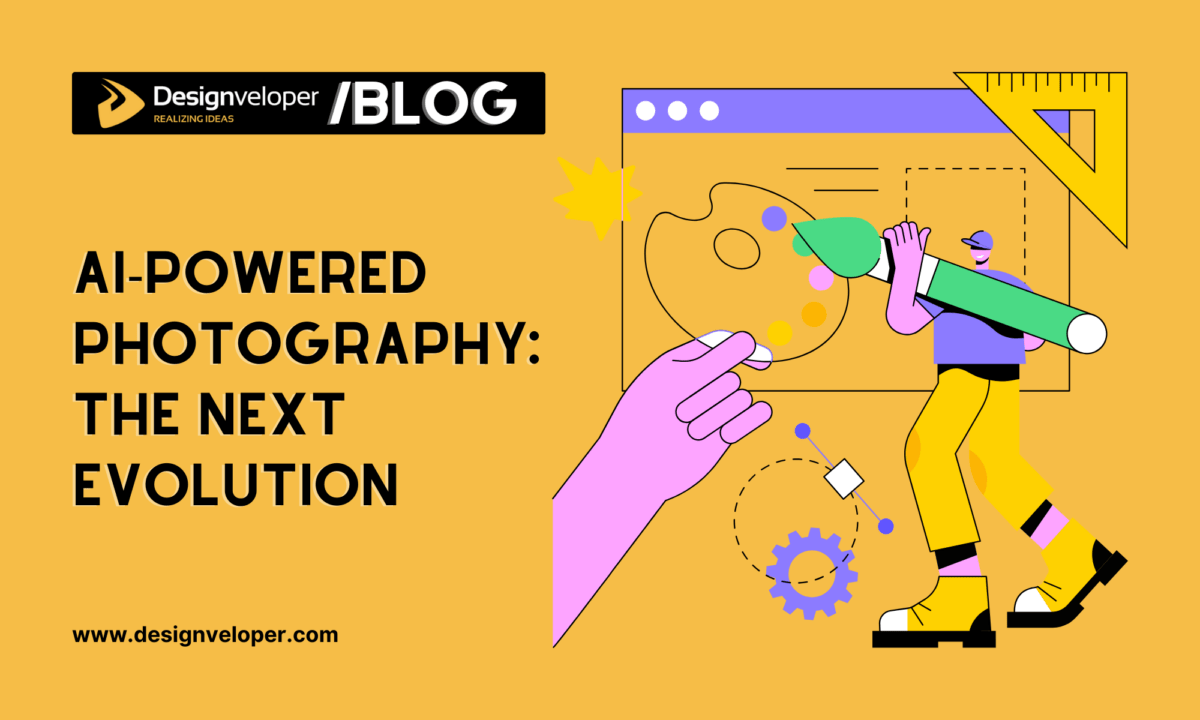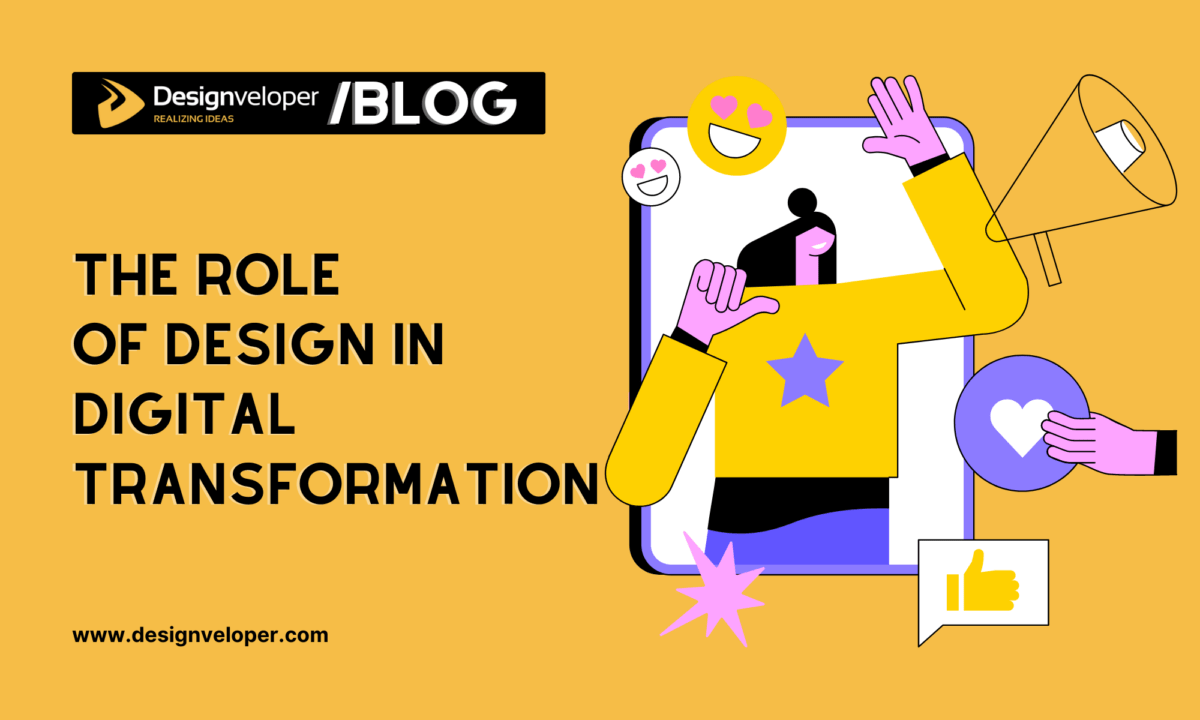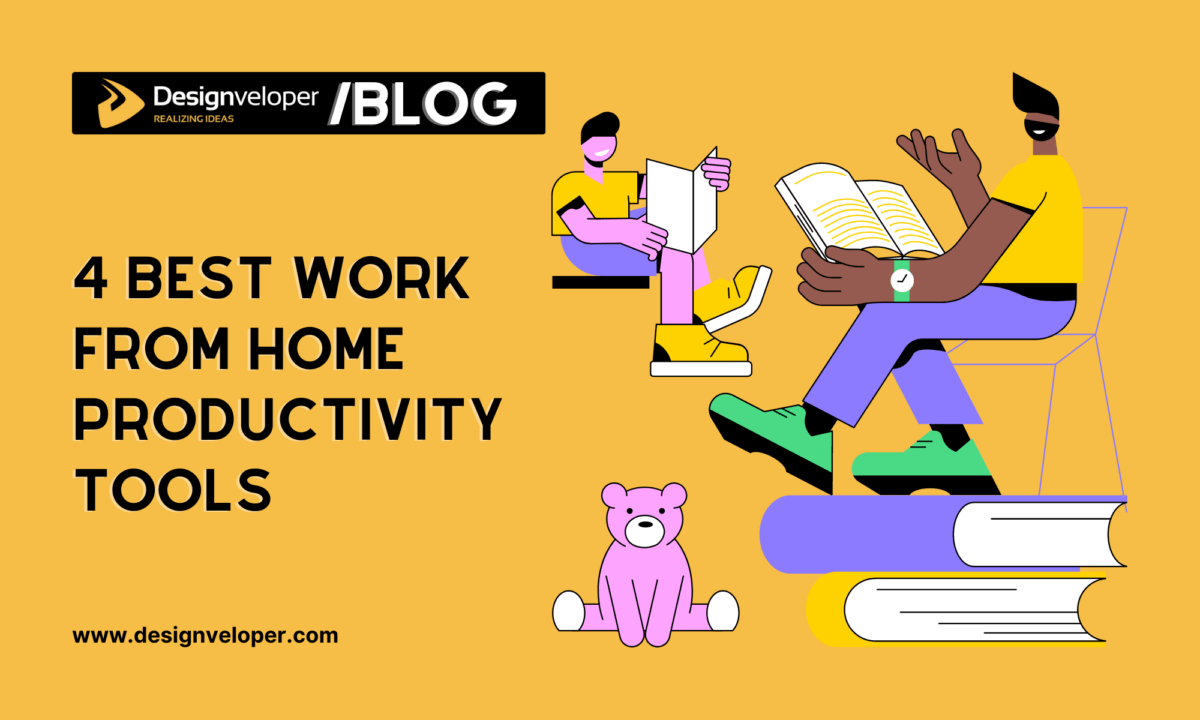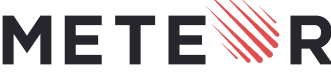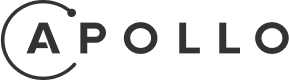PDF files are everywhere. More popular than JPEG, PNG, or GIF files, they are the third most popular file format on the web. As remote work and digital documentation are getting more and more common, it’s very important to know how to deal with PDF files. So in this article, we at Designveloper are going to share with you tips and tricks for working with PDF files more efficiently. These tips will help you in organizing your digital files, securing sensitive information being managed, and in general managing your PDF files. Let’s dive in!
The Importance of Know-How for PDF Files
PDF files are a cornerstone of digital communication. They are readily used for document sharing because they retain the document’s original layout, fonts and images. That’s why these fonts are perfect for official documents, resumes, and presentations.
According to the CommonCrawl database, PDF is the third most common file format on the web, behind JavaScript and the HTML file format, and in front of JPEG, PNG, or GIF files. Therefore, it is crucial to know how to do effective PDF file work.
There are a number of advantages to PDF files. They are compatible for use with all almosts devices and operating systems that will make sure that your document will look the same from one device to another. In addition, they give you security features such as password protection and digital signatures for sensitive information.
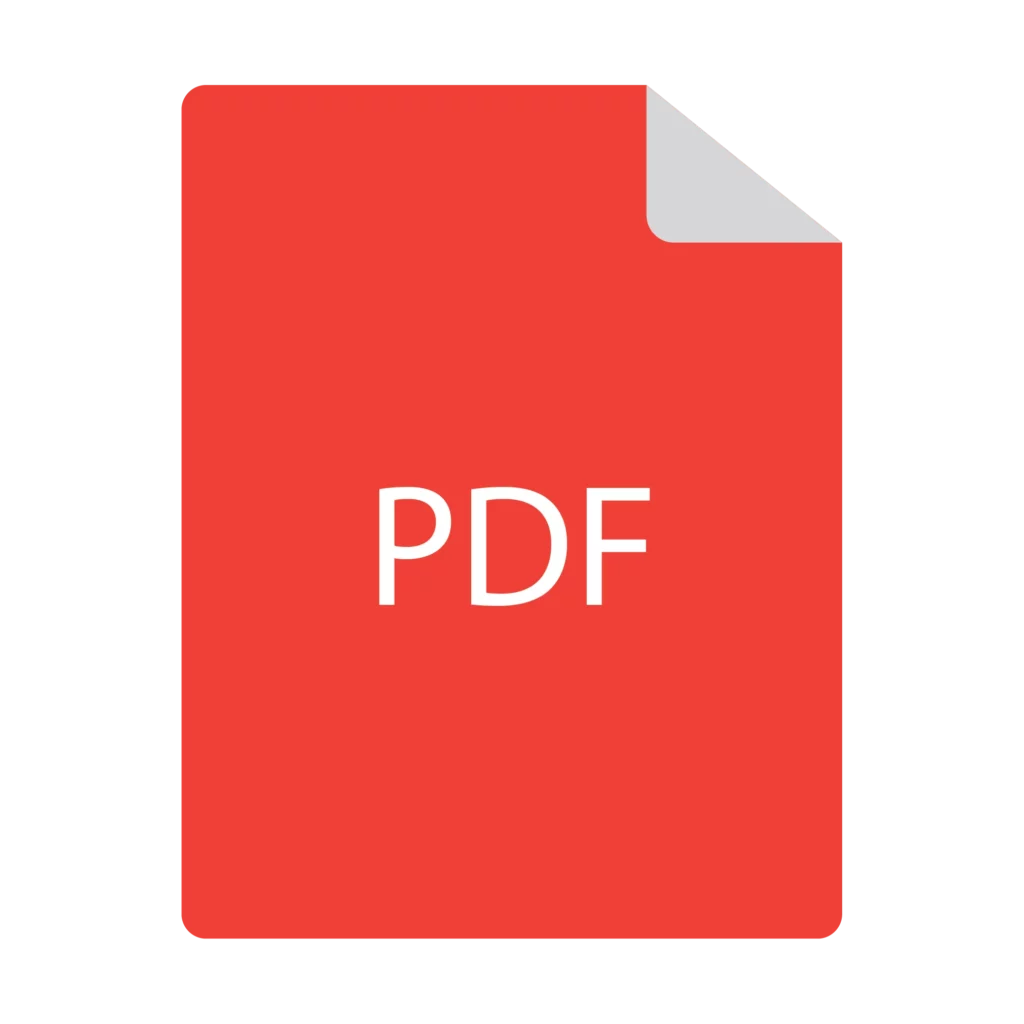
If you know how to handle PDF files, it can save you the time and digital clutter. For example, setting up folders for PDF files and using appropriate names will make the files easier to locate and share. Further, merging many PDF files into one can be a huge time saver for document management.
PDF files are at the heart of digital communication and the mastery of these types of files is essential to efficient improvement in digital communication and document management. The good news is — with the right know-how — you can guarantee your documents are safe, attainable, and neatly arranged.
PDF in Web & App Development from Designveloper’s Perspective
At Designveloper, we understand the critical role PDF files play in web and app development. With our extensive experience in developing over 100 projects for clients worldwide, we’ve honed our skills in handling PDF files efficiently at every stage of development.
We make integrating PDF files into web and app projects a breeze for our developers. PDFs are sometime used in the initial planning phase for sharing design mockups and wireframes with clients. PDFs are crucial documents during the development stage code documentation and project management. PDF is usually embedded in the user interfaces for providing downloadable content to the users (e.g., User manuals, reports and eBooks).
We follow best practices for producing high quality PDF files, such as embedding fonts, using standard fonts like Arial or Times new roman, and ensuring proper encoding for non English characters. These practices ensure that PDF files remain consistent and easy to read whether viewed on a personal computer, tablet, or smartphone device.
To gain more in depth insights, check SignHouse’s PDF Market/Industry Revenue and Growth Statistics (2024) report, as well as the University of Michigan Library’s Best Practices for Producing High Quality PDF Files.
FURTHER READING: |
1. 4 Best Work From Home Productivity Tools in 2025 |
2. What is the Quality Assurance Process? |
3. 10 Best Online Web Development Bootcamps and Detailed Guide |
10 Tips and Tricks for Working with PDF Files
PDF files are everywhere. As more and more of our work gets done remotely, and digital documentation becomes the norm, the PDF has become the most reliable and secure way to share information. But working with PDF file can be very tricky without some knowledge. In this section, we’ll share some tips and tricks to make working with PDF files much easier. These tips are going to help you with organizing, editing and sharing your PDF tasks. Let’s dive in!
1. Merge PDFs
Merging PDF files is a common task that can save time and streamline document management.PDF is the third most popular file format on the web, and knowing how to combine multiple PDFs is a must, asserts the PDF Association. Here are some tips to help you merge PDF files seamlessly:
- Use Online Tools: You can merge free PDF files with the help of PDF tools like Adobe Acrobat iLovePDF, Smallpdf and more. To merge your PDFs, all you need to do is upload them into the tool, reorder the files if you want to, and hit ‘merge.’
- Organize Pages: Once you hit merge, you can then move, add, remove or rotate pages as necessary. This not only makes your final document well structured, but also easy to navigate.
- Save and Share: Once merged, save that new PDF to your device, or email or cloud store it for others to access. This makes it easier for us collaborate and share documents.
- Security: Finally, when using the tool, use a tool that encrypts your files while merging for your data safety. Seek out services that wipe your files from their servers once they’ve processed them.
By doing these, you can merge PDF files easily and easily making your work easily managed and more structured.
2. Split PDFs
Splitting PDF files is really useful for arranging documents as well as sharing with other users. Here are some tips and tricks to help you master this task:
- Use Online Tools: A couple online tools allow you to split PDFs really quickly. Smallpdf and ILovePDF are websites with user friendly interfaces and ones that don’t need to be downloaded.
- Software Solutions: For software lovers, you’ll be happy to know Adobe Acrobat Pro DC is a powerful option. It features advanced PDF splitting features. PDFsam is also a great alternative.
- Batch Processing: Instead of splitting one PDF at a time, you may want to split multiple PDFs at once using batch tools. You will save time if you have numerous documents to be split.
- Custom Page Ranges: Most tools enable you to define any page ranges for splitting. This means you can split a PDF into multiple documents by specific pages.
- Security: Make sure the tool you have does not compromise your PDF security. Also look for options which leave the original document ‘as is’ as far as the security settings are concerned.
- Automation: Some of the tools also come with features whereby you can automate the splitting of PDFs by setting up rules to split the PDFs. However, this works great for recurring jobs.
- File Size Reduction: It is better practice to split large PDFs to reduce file size, so it is easier to share and store. This is particularly helpful if you’re dealing with document with lots of pages.
- Compatibility: Make sure that the tool is compatible with your operating System to your version of PDF files.
3. Convert PDFs
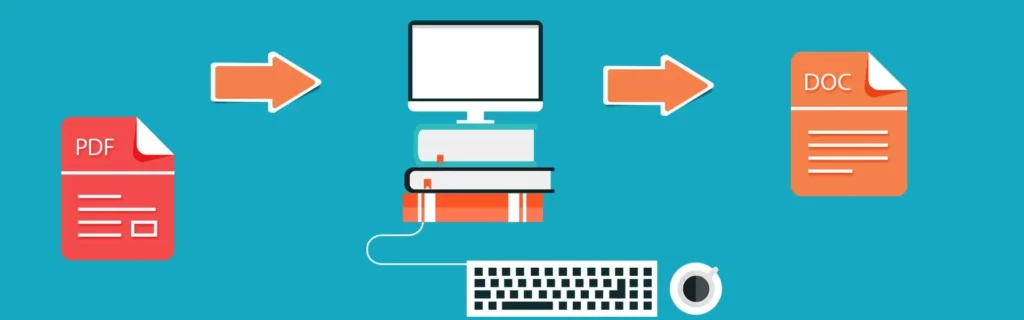
Converting PDF files is a common task that can save time and improve efficiency. Here are some tips to help you convert PDFs effectively:
- Use Online Tools: There are online PDF converters such as Smallpdf and PDF4me which have easy interfaces for converting PDF to other formats or vice versa. None of these tools require any downloads, and all are free.
- Convert to Editable Formats: For example, if you want to edit a PDF, change it into an editable format like Word or Excel will be the best choice. It enables you to edit and adjust them afterward and reconvert it back to PDF.
- Optimize PDFs: Make your PDFs smaller in file size so they’re easier to share and store. PDFs can be compressed online without the loss of quality.
- Add Security: Add passwords or encryption to your PDFs to protect sensitive information. One is, that it ensures that the content is accessible only by authorized users.
- Extract Pages: If you need to extract only certain pages of a PDF, use an extraction tool. Because you can use it to focus your documents, to have more focused documents.
- Convert Scanned Documents: To convert scanned PDFs into editable text, use Optical Character Recognition (OCR). It is useful for digitizing printed document.
- Batch Conversion: If you are converting several files you definitely need to look for tools offering batch processing. In this manner, you can convert many files at the same time, saving you lots of time.
- Check Compatibility: Be sure that the converted PDFs can be used on the devices and software that you plan to. This will help you out of any issues while sharing and viewing your documents.
4. Annotate PDFs
PDF annotation is a very powerful action to enhance productivity and collaboration. Here are some tips to help you make the most out of annotating PDFs:
- Highlight Key Points: Highlighting tools should then be used to emphasize information. This helps to review and maintain important details easy.
- Add Comments: Add comments / sticky notes and provide a feedback or some clarifications for the content. This eliminates the need to have separate feedback files and simplifies team collaboration.
- Use Different Colors: To organize and prettyfy your document, assign different colours for different annotations.
- Draw and Mark Up: You can use drawing tools to underline, circle, or cross out text. It allows us to pinpoint areas we need to focus on.
- Save and Share: Make sure your annotations are saved in your PDF. What this does is give you the ability to share the annotated document with others without losing your notes.
5. Compress PDFs
Reducing the size of PDF files is essential for sharing and storing documents efficiently. According to iLovePDF, compressing PDFs could cut file sizes by up to 99% while retaining quality. It’s easier to email, upload and download large documents with this.
Compressing PDFs is quick and free, thanks to Adobe Acrobat’s online tool. Adobe’s servers take care of the compression securely, and users can drag and drop their files into the tool. Users can choose the compression levels in the tool, from high to medium to low, in order to find the right balance between file size as well as quality.
Another great option is Smallpdf that gives a browser based tool for light and simple PDF compression. The smallpdf tool uses advanced algorithms to process documents, helping you get the most out of your files but with the least possible quality loss.
Compressing PDFs saves storage space, helps speed up the upload and avoids file size limits on sharing platforms. This is particularly useful for people who share large documents on the regular.
6. Password Protect PDFs
One of the most important steps for protecting sensitive data is password protecting PDFs. According to a report by Kaspersky, there was a 53% increase in malicious PDF files in 2023. This is why it is so important to secure your documents.
- Step-by-step guide: You just have to upload your file into a reliable tool like Adobe Acrobat or Smallpdf to password protect it. Type a strong password and confirm it. With this, only people who have the password to the file can access the file.
- Why it matters: The password protection allows unauthorized users to keep the data private. Smallpdf, for instance, using the encryption AES 128-bit, making it almost impossible to crack.
- Best practices: Create a non dictionary word with more than 7 characters, having both numbers, capital letters and symbols. It adds an extra layer of security.
7. Extract Text and Images
Extracting text and images from PDF files is a common task that can save time and effort. Here are some tips to help you do it efficiently:
- Use Optical Character Recognition (OCR): It can convert scanned images of text into editable and searchable data. Tools like Adobe Acrobat and online services like OCR.spacecan help with this.
- Leverage PDF Extraction Tools: There are several tools available for extracting text and images from PDF files. One such robust library for working with PDF documents is PyMuPDF (fitz). It allows users to open, modify, and extract data from PDF files easily.
- Batch Processing: If you have multiple PDF files to process, consider using batch processing tools. However, these tools can actually automate the extraction process and save you time.
- Extract Images: Many PDF extraction tools can also extract images from PDF files. For instance, PyMuPDF allows users to extract images from pages themselves, so that they can directly get content in visuals form.
- Use Pre-trained AI Models: Extracting structured data from PDFs can be helped by pre trained AI models. They can essentially just analyze the structure and the format of that PDF document to pull out data.
- Template-Based Parsing: As a way of pulling data from PDF document, this technique involves analyzing the structure and format of the PDF document. Extraction tools create predetermined templates that simulate the expected patterns appearing in the document enabling them to confidently pick up and grab the needed data.
- Check for Accuracy: Extractions must be double verified. The extraction tools, as well as OCR, aren’t perfect, and are likely to need some human correction.
8. Edit PDF Content
Editing PDF files can be straightforward with the right tools and techniques. Here are some tips to help you get started:
- Choose the Right PDF Editor: Choose the tool that suits your needs. Some popular selections for this include Adobe Acrobat Pro DC, Microsoft Word, and Sejda.
- Convert PDFs to Editable Formats: If you intend to make lots of changes, convert your PDF into a Word document. With this, it is easy for you to edit text.
- Use Optical Character Recognition (OCR): If your PDF is composed of scanned images use OCR to convert it to editable text.
- Edit Text Directly in the PDF: With tools like Adobe Acrobat and Microsoft Word you can edit text right within the PDF.
- Add and Edit Images: PDF editors allow you to insert new images or change the image of a file.
- Annotate and Comment: Collaborate using PDF better with notes, highlights, and comments.
- Combine and Split PDFs: Combining several PDF files into one or breaking out a single PDF into many files.
- Edit PDF Metadata: Organize better by updating the document’s metadata, title, author or keywords.
9. Fill and Sign Forms
Filling and signing PDF forms is something we all do to save time and go green. Adobe recommends Fill & Sign in Acrobat’s popular Fill & Sign tool in order to accomplish this task. Here’s how you can do it:
- Open the PDF: First of all, open your PDF document on Adobe Acrobat.
- Select Fill & Sign: Right pane has “Fill & Sign” tool, click on that.
- Fill Out the Form: Type in some information and click on the text fields. You can also add checkmarks, radio buttons, and other symbols things.
- Sign the Form: In the toolbar, click the “Sign” button. You can enter your signature by typing, by drawing, or by uploading an image of your signature.
- Save and Share: Fill out the form and once you sign it, save it on your device, and share it with others.
10. OCR (Optical Character Recognition)

Optical Character Recognition (OCR) is a technology that changes printed or handwritten text into digital formats. The most important thing for digitizing documents to make them searchable and editable, is this tool. The $40.8 billion market for OCR is currently growing rapidly. The need for data entry automation and digitization across industries has been pushing this growth.
OCR technology is widely used in financial sector, health sector and education sector. Banks digitize checks and invoices; educational institutions digitize textbooks, for example. The technology also takes an accessible approach, allowing visually impaired individuals to use text-to-speech applications to read what has been printed.
If you want to learn more about OCR and its applications, you can read the Grand View Research report and the IMARC report.
Incorporating OCR into your workflow will save you time by automating document management, reducing manual data entry and increasing efficiency. Whether you’re a business owner or an individual, OCR can help you manage your PDF files more efficiently.
Conclusion
Mastering PDF files can significantly enhance productivity and streamline document management. With PDF files being the third most popular file format on the web, behind only HTML and XHTML, their importance cannot be overstated. By following the tips and tricks outlined in this article, users can unlock the full potential of PDF files, ensuring efficient document handling and improved accessibility. Embrace these strategies to make the most out of your PDF files and elevate your document management skills to the next level.






Read more topics